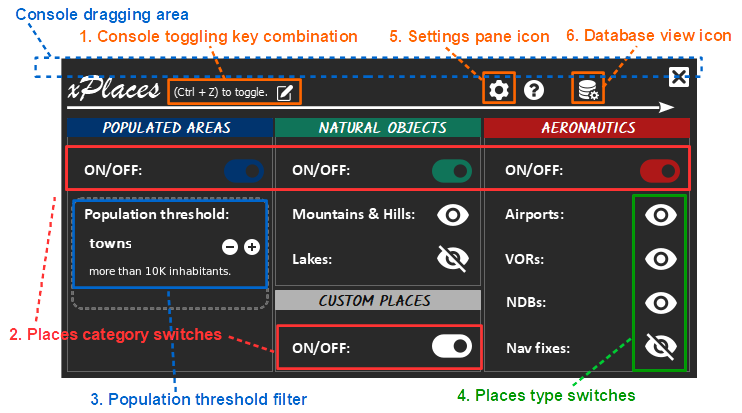xPlaces User's Guide
INSTALLATION
Installing xPlaces is simple: download the zip archive and uncompress it in your /Resources/plugins/ folder.
Then restart X-Plane.
What if nothing happens then ?
If - after restarting the simulator - the xPlaces console does not appear, the plugin cannot be loaded.
The cause is most probably one of the following:
- X-Plane version is less than 10.30: xPlaces needs XP 10.30 or newer to work properly;
- X-Plane is running in 32bit mode, while xPlaces only supports 64bit mode: X-Plane 10 can be started in 32 or 64bit mode. Make sure you started the X-Plane.exe executable, not the the X-Plane-32bit.exe one. X-Plane 11 can run in 64bit mode only, so this issue doesn't apply to it;
- check your X-Plane Log.txt file and search for "xPlaces". Error Code = 127 means that some other plugin's DLL files are in a version not compatible with xPlaces' ones (with the same name). Try removing one by one your plugins (temporarily, by moving them into a different folder) to see which plugin causes the conflict. Please note that the eBag plugin (if installed) must be updated to version 2.1 or newer in order to xPlaces to load properly (they both use QT DLLs).
If none of the above items solves the problem, send me your Log.txt and /Resources/plugins/xPlaces/xPlaces.log files and I'll try to help.
THE XPLACES CONSOLE
The xPlaces console is the in-sim-window where the plugin can be controlled and customized.
It can be easily toggled by a keys combination of choice.
Any modification to the configuration is saved to disk, so that after sim restart it will be remembered.
Default settings can be easily reset in the settings pane (see below).
The console window can be moved around your screen by dragging its upper border.
1. Console toggling key combination
Here is shown the key combination that can be used to toggle the console. It can be customized by clicking on the "edit" icon on its right and typing the desired new combination. The chosen combination is saved to disk so that it will "remembered" during the next X-Plane session.
2. Places category swiches
These switches allow to filter the places that are actually drawn by their category: populated areas, natural places, aeronautics, custom.
3. Population threshold filter
With this setting you can manage the density of the drawn populated areas pins, filtering by population. The higher the filter, the lower the number of the populated areas that will be actually drawn.
4. Places type filter
Just as by category, drawn places can also be filtered by their type (or sub-category).
5. SETTINGS PANE
The settings icon toggles the settings pane, the place where you will be able to fully customize the plugin behaviour.
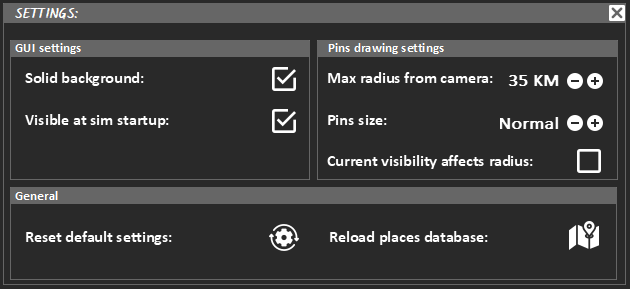
Solid background
Toggles between solid and semi-transparent background both the xPlaces console and the Database View Panel.
Visible at sim startup
If checked, the xPlaces console will be visible when X-Plane starts.
Max radius from camera
The maximum distance from the viewing camera at which places will be drawn, at any given time. Tune this option to reduce the density of very crowded areas or to show places far away, in low density areas.
Pins size
Customize the size of the drawn pins and labels, according to preference and monitor size.
Current visibility affects radius:
With this option it's possibile to switch between the more realistic drawing type where only pins associated to "in sight" places - according to the simulated visibility, - are drawn, or the less realistic one (but useful in very bad weather), where pins are shown always (within the chosen radius).
Reset default settings
xPlaces default setting are restored.
Reload places database
Clears the places database and loads all libraries and sim navigations database again.
This feature is useful in two situations: you want to "give a try" to a library downloaded from the web OR... you are building a brand new library yourself!
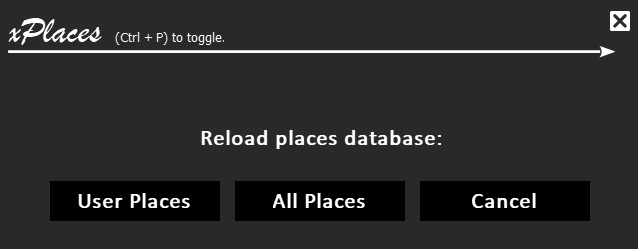
You will be asked what type of reload you prefer:
All places realoads libraries in /geodata and /geodata/user folders, as well as the X-Plane's internal navigation data. Considered the whole world coverage, it will be slow (30 seconds or so). That's why the option User Places is for: it will reload the /geodata/user content only, being many times faster.
6. DATABASE VIEW PANE
xPlaces loads the data about the places it shows from two sources:
- the X-Plane's internal navigation database: airports, VORs, NDBs, navfixes
- structured text files in JSON format, or "places libraries", in the xPlaces/geodata and xPlaces/geodata/user folders.
The database view lists the esit of the JSON files loading and information about the loaded libraries. Loading errors are also explained here: this makes this panel particularly useful while building new libraries. This is a read-only panel: no actions can be performed.
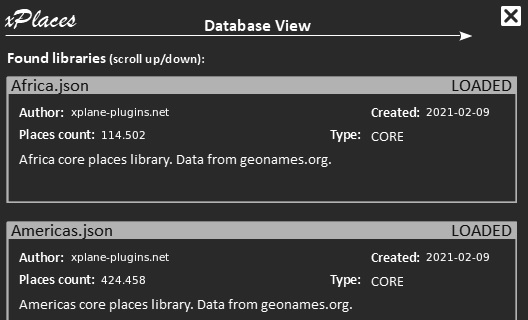
See the xPlaces' libraries dedicated page for further details.